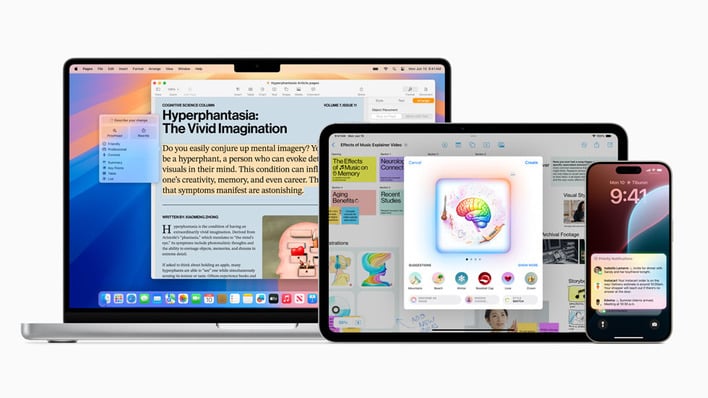
Apple Intelligence hasn’t quite lived up to the hype. The piecemeal rollout has been les than stellar, and to make matters worse, it often delivers inaccurate information to users and has been called out by news organizations for doing so. Thankfully, Apple gives users a lot of control over what AI features are enabled or disabled, and there’s a scorched Earth option, if you’d like, to reclaim the storage space required to run it.
On iOS and iPadOS, it’s possible to disable certain aspects of Apple Intelligence or disable it all together. Many of the features are on a per app basis, so it requires visiting “Settings”, tapping on “Apps”, and toggling it off for that specific app. For example, Messages makes use of “Summarize Messages.” If that sounds too tedious, then a better option is just disabling it systemwide. Open “Settings,” tap on “Apple Intelligence & Siri,” and switch it to off. There will be a dialog box that appears to confirm the choice.
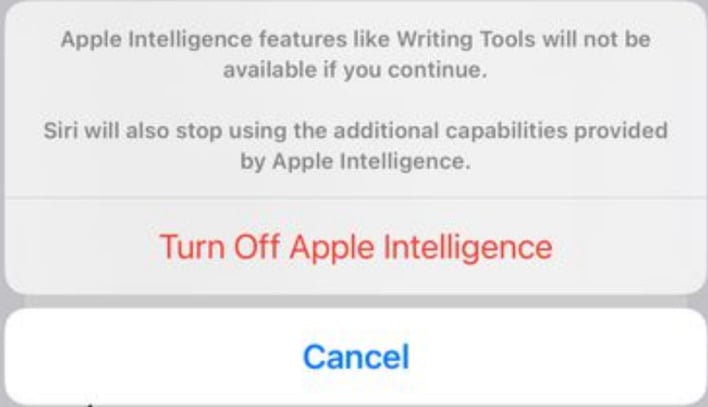
However, there is another option, albeit one that falls squarely in scorched Earth territory. This is for users who have no interest in Apple Intelligence, and would like to reclaim the storage capacity required to run it. The process involves performing a full factory reset that deletes all data on the device, so please be sure to back up any and all data before proceeding. Go to “Settings,” tap on “General,” select “Transfer or Reset iPhone,” then choose “Erase All Content and Settings.” The phone will reboot and run through the initial setup, and this is where a user can opt out of Apple Intelligence, which will prevent the download of the assets needed for the AI model.
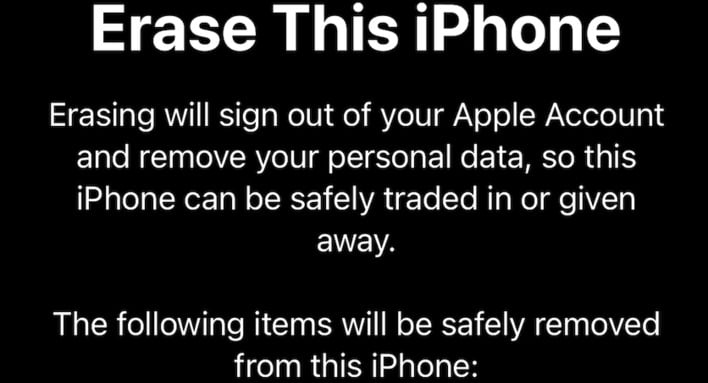
Macs with Apple Silicon that are running macOS 15 also come loaded with Apple Intelligence, with similar options for disabling certain features or disabling it entirely. For example, apps such as Mail require visiting the settings pane while the app is running to turn off Apple Intelligence integration. To completely disable it, Open “Settings” by either clicking on the icon in the dock or the Apple icon at the top left of the desktop. Then click on “Apple Intelligence & Siri,” then toggle off “Apple Intelligence.”
While it’s a shame that Apple hasn’t yet hit the mark with this product feature, at the very least users have some control over whether their devices house Apple Intelligence or not. Hopefully that remains the case going forward with future Apple devices and operating system releases.